 File VAT code
File VAT code File VAT code
File VAT code
New VAT ID code can be added at any time based on new legislation.
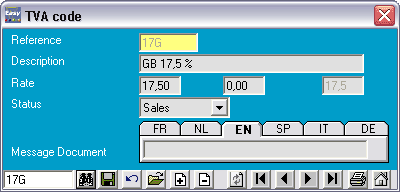
Relationship of Products/VAT ID code/Currencies/Parameters:
Please specify beforehand the sales VAT ID code by default (those you use the most) in the menu:
Tools->Parameters->Accounting->VAT ID code sales & VAT ID code purchases

Then specify these VAT ID codes in the menu:
File->Currencies, with the use of the binoculars, choose your currency by default (those you use the most which can be found in the menu Tools->Parameters->General->Currencies)

With the help of the binoculars, choose the record that corresponds with your currency, click OK and encode the VAT ID sales and purchase codes in the appropriate fields: File->Currencies->Vat id sales and VAT ID code purchases.
The VAT id codes that show up by default in the documents when adding products will automatically be chosen by the CURRENCY that is found in the customer or supplier record.
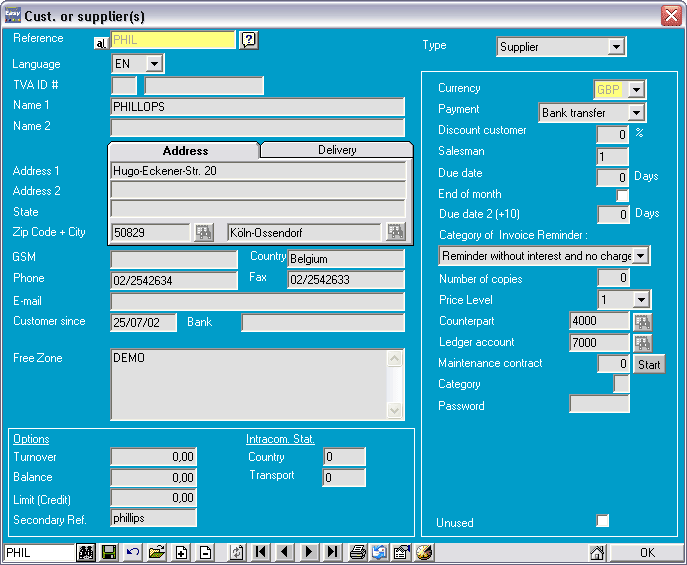
Example of an invoice VAT of 17.5%: Your company is British and your customer is British.
(To be verified-> Your currency by default is GBP)
In File->Customer, in your customer record, you choose the currency GBP
(To be verified->in File->Currency the VAT ID code is 17 for GBP, the currency of the record)
In File->Documents, when you encode the product in an invoice, the VAT ID code will automatically be chosen.
You may of course at any time replace it by another.
Example of an export invoice with 0%VAT: Your company is British and your customer is Thai and the payment is in EUR
(To be verified-> your currency is by default GBP)
In File->Customer, in your customerís record, you choose the currency EUX
(To be verified-> In File->Currency of the record EUX, you have specified the VAT ID sales code EXP 0% (Export))
In File->Documents, when you encode a product in an invoice, it is the VAT EXP 0% that will be chosen automatically, which you may replace with another at any time.